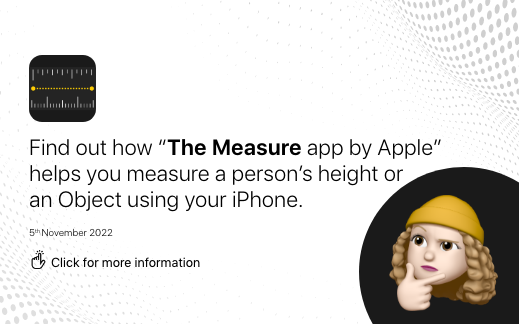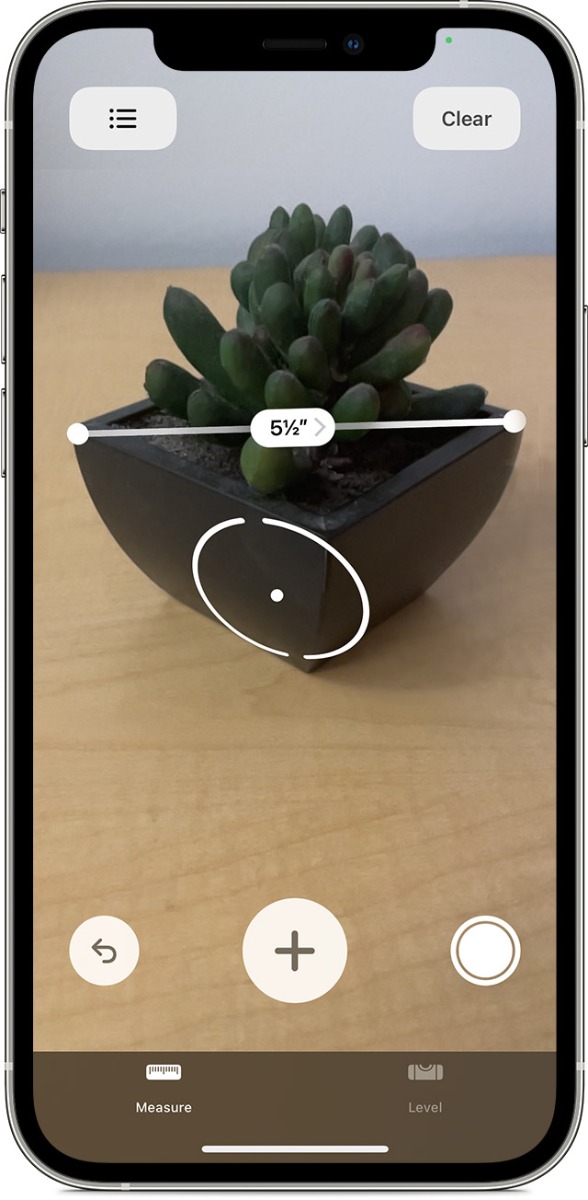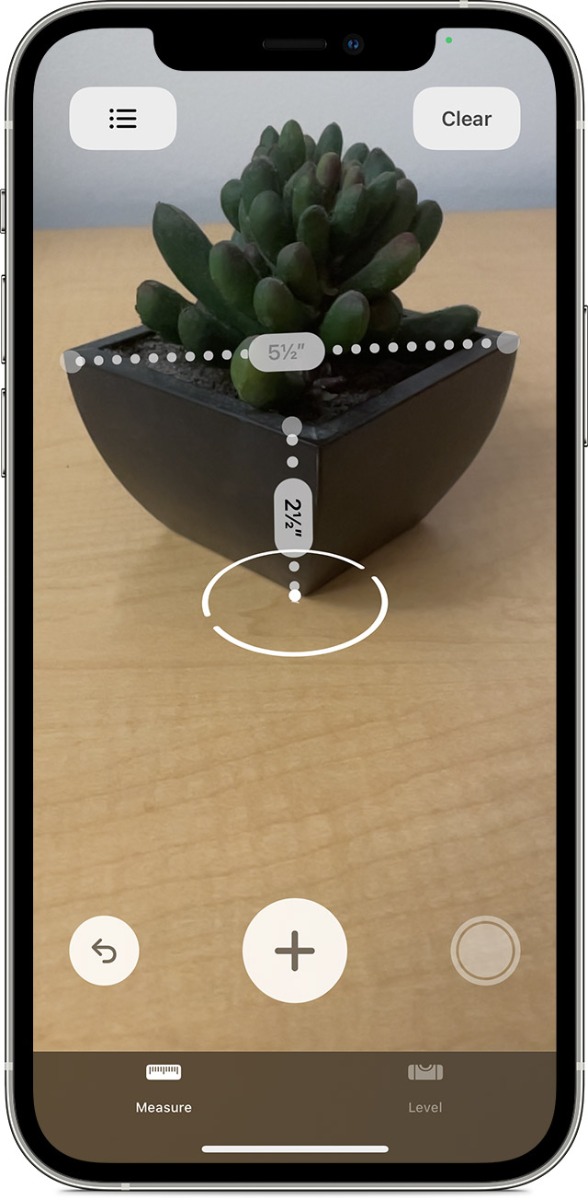The Measure app by Apple helps you measure a person's height or an Object using your iPhone or iPad.
The app is free (please ensure that the device software is up to date) and works with
- iPhone SE (1st generation) or later and iPhone 6s or later
- iPad (5th generation or later) and iPad Pro
- iPod touch (7th generation)
Some things in life, like a measuring tape or level, are so outdated. But when you need to hang a picture or measure the furniture that fits in your living room. Here Comes The Measure app on your iPhone. Here are some instructions for using it correctly and some attributes you might find thoughtful.
Using the Measure app on iPhone
Download the Measure App from the app store, it's already available on your latest iPhones,
Launch the App.
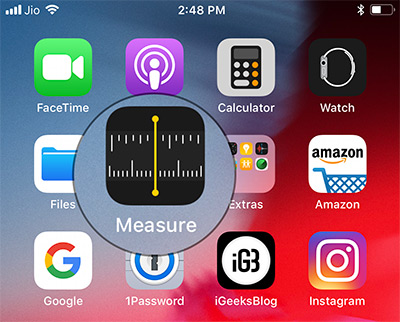
How to measure a single dimension of an object
- Here you will see a box and an instruction to move your phone around.
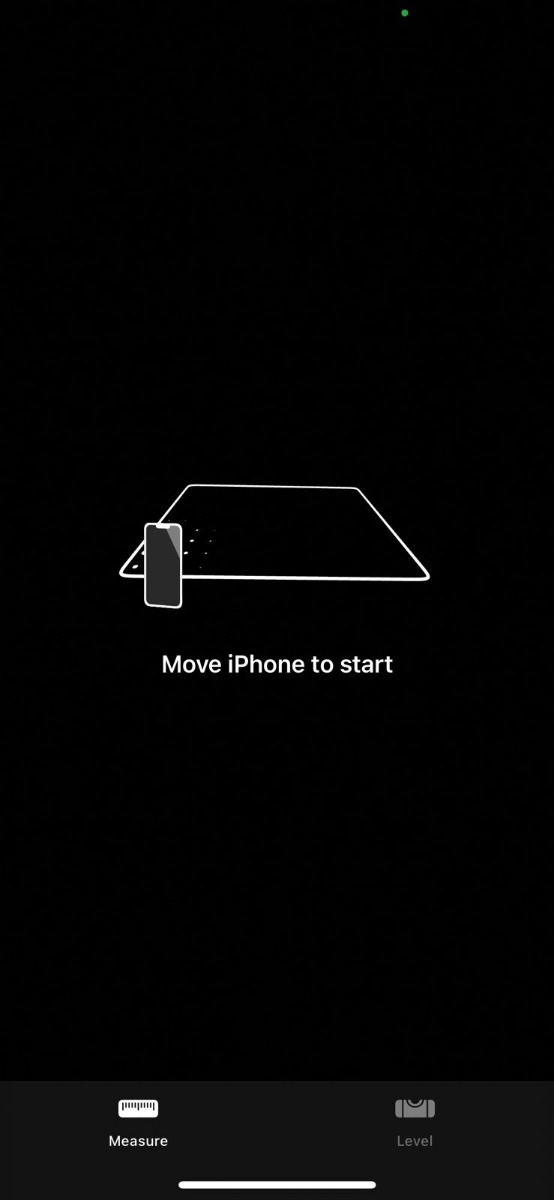
- Before AR technology finds its footing, move your phone. You'll find a circle with a dot in the centre when that appears.
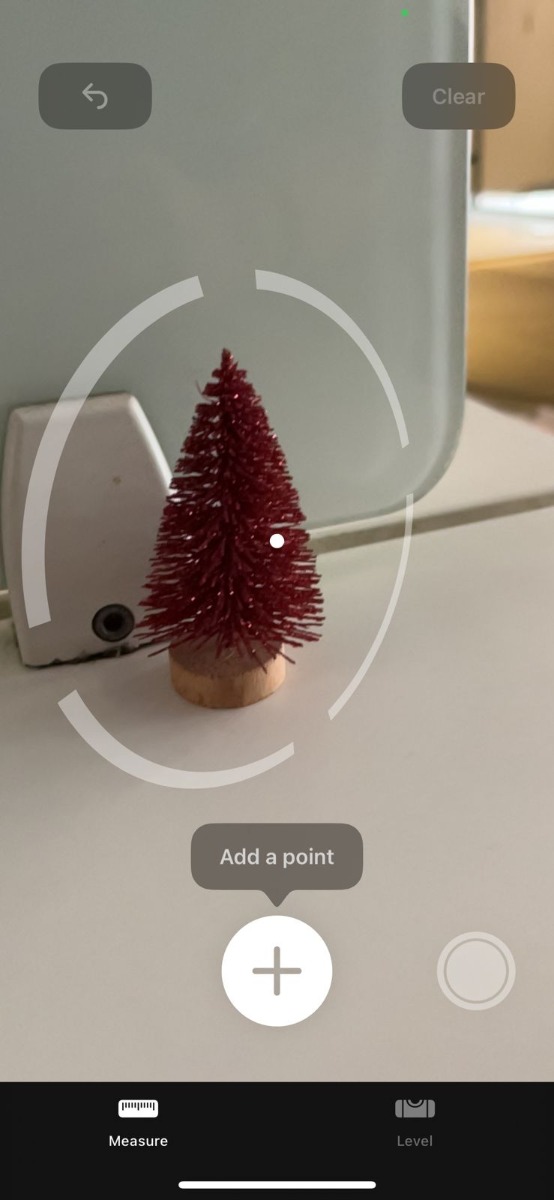
- A white dot will appear in the centre of your screen.
- Move your phone until the dot appears on top or bottom of the spot you want to measure from.
- Tap on the (plus) + icon near the bottom of the screen.
- Move your phone slowly until the dot appears above the end point of your object.
- You'll see a dotted line to help you keep your measurement on track.
- When you reach the endpoint, tap the (plus) + icon again. Your measurement will appear on the screen.
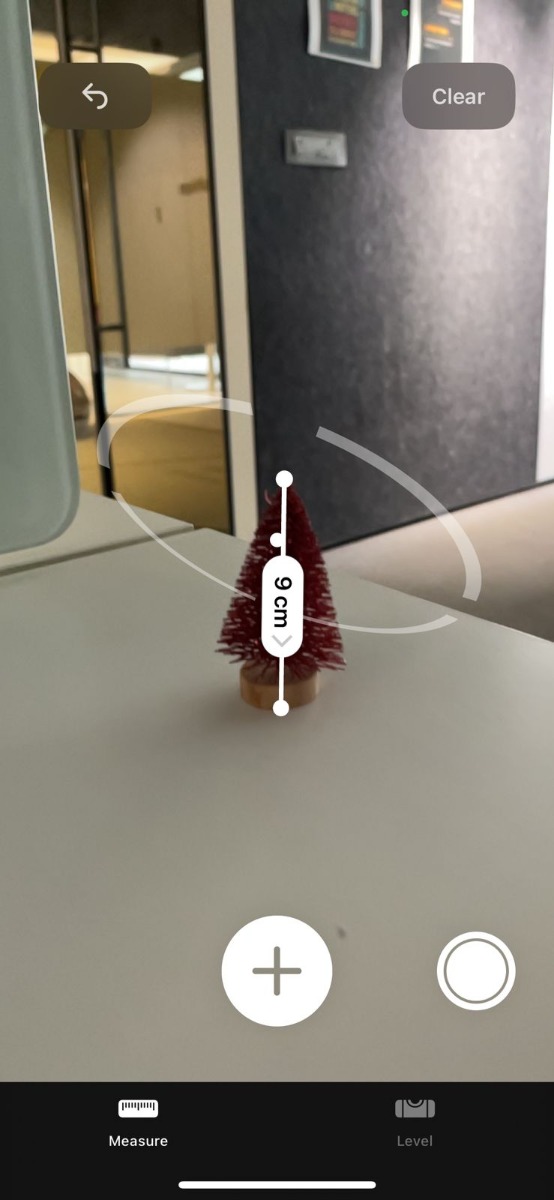
Additional Tip:
- If you didn't find any start or endpoints on the screen, just tap on the point where you want to start and end and move your finger from top to bottom.
- To save an image of your measurement, tap the circle towards the bottom-right side of the screen. This saves a photo to your iPhone Gallery.
How to Take Multiple Measurements
- After taking the first measurement, move your device to another point on or near the object to place the dot.
- To take the second measurement, tap the Add button, then move your device to position the dot somewhere along the existing measurement.
- The second measurement displays when you tap the Add button again.
- Repeat these steps as needed to obtain as many measurements as you like.
- Tap the undo button to undo the most recent measurement or clear to start over.
How to measure the height of a Person using your latest iPhone or iPad?
When you position your iPhone 14, iPhone 14 Plus, iPhone 14 Pro, iPhone 14 Pro Max, Or iPhone 13 series it shows the height of the person or an object on the screen. The LiDAR Scanner on your iPhone or iPad will help you to measure the objects quickly and accurately with the Measure app.
When the iPhone detects that you are trying to measure the user's height, it will display a line just above the person's head or hat. Below that line, you will see their height measurement in feet.

- Horizontal and vertical guidelines appear to keep it more accurate while measuring large objects.
- After you see the person's height on the screen, simply tap the capture button to take a photo of the measurement.
- Next, tap on the preview on the bottom left side of the screen and save the photo.
- You can continue to take more measurements with iPhone 12 Pro, iPhone 13 Pro, and iPhone 13 Pro Max by resetting the app.
- To reset, simply move your iPhone's camera away from the person you are trying to measure and repeat the steps given above.
What are you waiting for now? Take out your latest iPhone and start measuring the objects/people around you.

 Sign in
Sign in  Account
Account