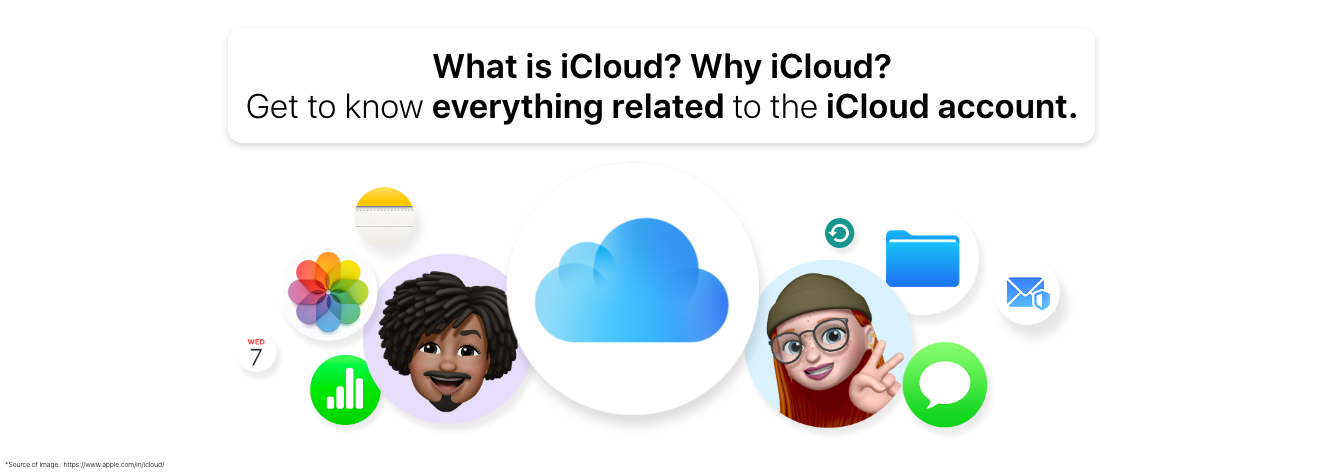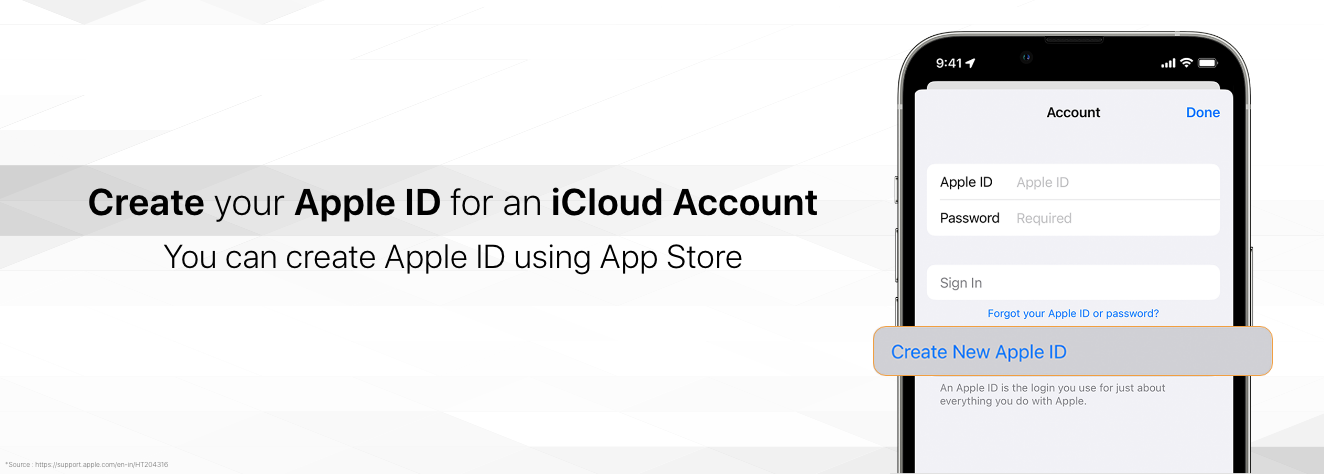What is iCloud?
iCloud -A cloud storage service provided by Apple!
Apple's cloud storage space enables you to store and sync data (data includes Mail, Calendar, Photos, Notes, Contacts, Settings, Backups and files) online across all the Apple devices that have the same iCloud Account.
Do you know how much free iCloud storage space is available for one Apple ID?
Apple provides a free online storage space of up to 5GB per iCloud account, and if you want to add more storage to your iPhone, Mac, or Apple Watch, you need to subscribe to iCloud.
What is the difference between iCloud & iCloud+?
iCloud is Apple's standard service for storing and synching files with 5GB free storage while iCloud plus is Apple's premium iCloud subscription service that offers more iCloud storage for files and photos. Along with this, iCloud+ includes an array of additional features that are not available on the default iCloud. With iCloud+, you can benefit from iCloud Private Relay (a feature that comes with the iCloud+ premium Apple cloud storage subscription; it protects your privacy when you browse the web in Safari), which keeps your internet traffic secure and prevents anyone, including Apple, from viewing your activity.
Here are the prices and plans for the iCloud+ subscription
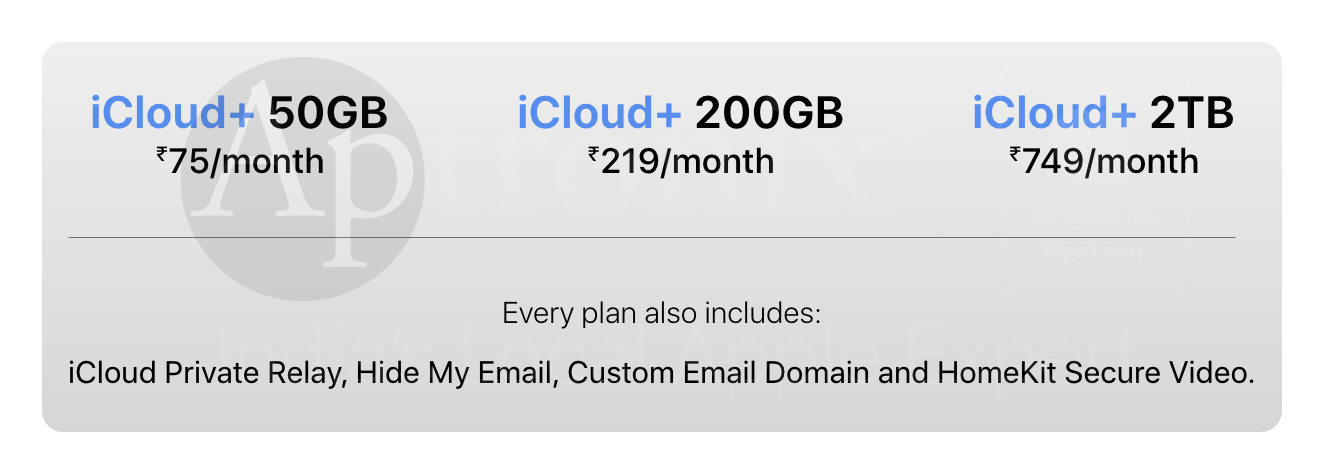
Why do you need iCloud? What sets it apart?
iCloud offers end-to-end encryption for its data (for example, when you back up your device or upload a file to iCloud, it is highly encrypted before leaving your device and after reaching the Apple servers, and data can not be decrypted even when someone tries capturing data during transit). Thus, Apple iCloud storage services provide comparatively high quality and high data security.
The files are encrypted and stored only in transit; later, when they reach the destination, they are decrypted in other cloud storage services.
iCloud backups automatically and has multiple version restoration features, allowing you to restore the document's previous versions and secure the data you lost.
It syncs in real-time, so your data is always up to date across your devices without you lifting a finger.
With an Apple iCloud account on all your Apple devices, you can easily access your data on all Apple Devices. Whether it is your iPhone, Mac or Apple Watch, iCloud functions consistently across all devices. You can also locate your lost Apple Device with the "Find My" app as it uses iCloud to locate whether your device is online or offline.
Let us learn how to create an iCloud Account.
How to create an Apple iCloud account?
Creating an Apple iCloud account is the same as creating an Apple ID, as when you create an Apple ID, your iCloud account is automatically created. You can create the Apple ID on any of your Apple devices. You can create an Apple ID initially when you set up your new Apple device or choose to set it up later when you use the App Store.
You can also create your Apple ID while setting up your Apple device or you can directly go to the iCloud website and create your Apple ID from any device.
How to create an Apple ID while setting up your Apple Device
- When you first set up your device, you'll be asked to create an Apple ID.
- If you don't have one or forgot your password, tap the option that says "Forgot password or don't have an Apple ID?"
- Then, select the option to "Create a Free Apple ID."
- Enter your birthdate and your name, and tap "Next."
- You can either use your existing email address or get a free iCloud email address.
- Follow the on-screen instructions to verify your email, create a strong password, choose your device's region, and set up two-factor authentication.
- If you don't set up two-factor authentication during this process, you'll be reminded to do it later in your device's settings.
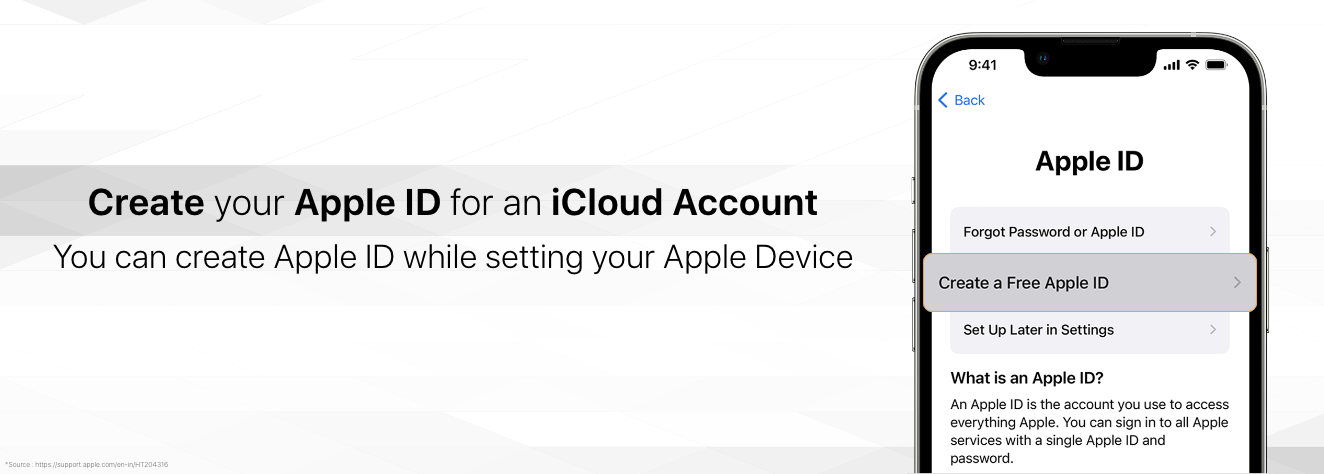
How to create an Apple ID account for iCloud account (using your App Store)
- Open the App Store and tap on "sign-in".
- Click on" Create New Apple ID".
- Follow the onscreen instructions and provide your email ID for creating your Apple ID. Create a password (a strong password with special characters, numbers and alphabets).
- Enter your payment details for in-app purchases and payments, then tap Next.
- Note: You will be charged once you make a purchase. You can also skip this step if you don't want to)
- Now confirm your Mobile Number for identity verification and recover your account when needed.
- Check your email for a verification email from Apple and verify your email ID.
- After the email verification, you can use your Apple ID to sign in to the App Store and other Apple services such as iCloud.
How to create an Apple Id on your Mac
On your Apple device, go to the "Apple menu" (or "System Preferences" for older macOS versions).
- Click on "Sign In" (or "Sign In with your Apple ID" for older versions).
- Then, select "Create an Apple ID" and follow the instructions on the screen. You'll need to provide an email, create a strong password, and choose your device's region.
- You can enter your credit card and billing info, or choose "None" if you don't want to add payment information right away. You won't be charged until you buy something.
- Check your email for a verification message from Apple and confirm your email address.
- Once your email is verified, you can use your new Apple ID to sign in to the App Store and other Apple services like iCloud.
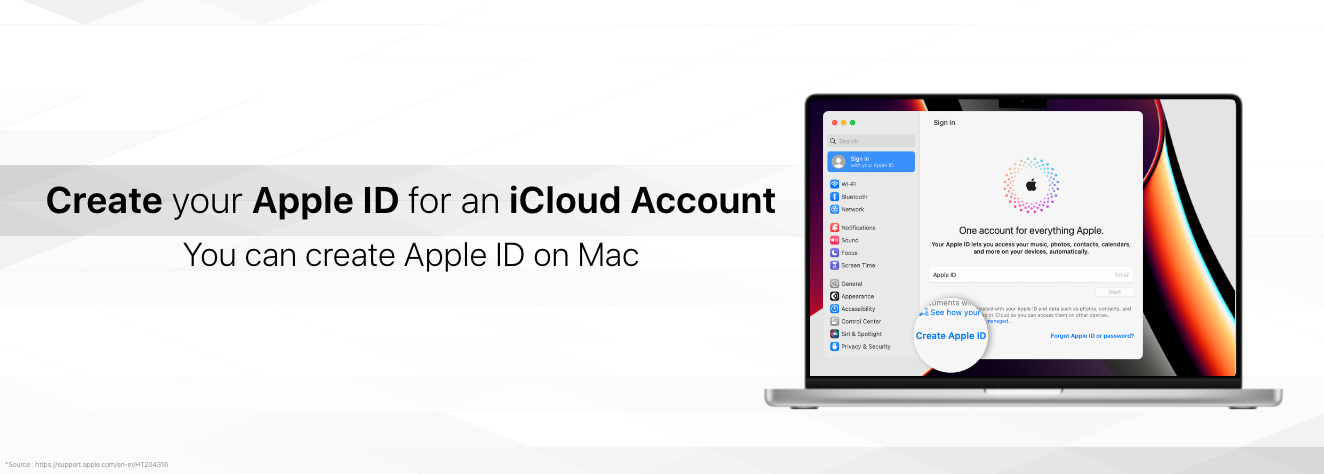
How to create an Apple ID on your PC
Open iTunes on your Windows PC, and make sure it's the latest version.
- In iTunes, go to the menu at the top of your screen (or at the top of the iTunes window) and select "Account," then click on "Sign In." Afterward, choose "Create New Apple ID."
- Follow the on-screen instructions to provide your email address, create a strong password, and select your device's region. Remember, the email address you provide will become your new Apple ID.
- You can add your credit card and billing details at this point, but you can also choose "None" if you don't want to add payment information right away. Rest assured, you won't be charged until you make a purchase.
- Keep an eye on your email for a verification message sent by Apple. Follow the instructions in the email to confirm your email address.
How to create an Apple ID on Web
- Go to the website appleid.apple.com and click on "Create Your Apple ID."
- Follow the instructions on the screen to enter your email address, create a strong password, and choose your device's region. Your email address will become your new Apple ID.
- Provide a phone number that you'll always have access to.
- If you want to, you can select the boxes to subscribe to Apple Updates. This will keep you informed about the latest news, software, products, and services from Apple.
- Click on "Continue" to move forward.
- Follow the instructions on the screen to verify your email address and phone number.
- Once your email address is verified, you can use your new Apple ID to sign in to the iTunes Store and other Apple services like iCloud.
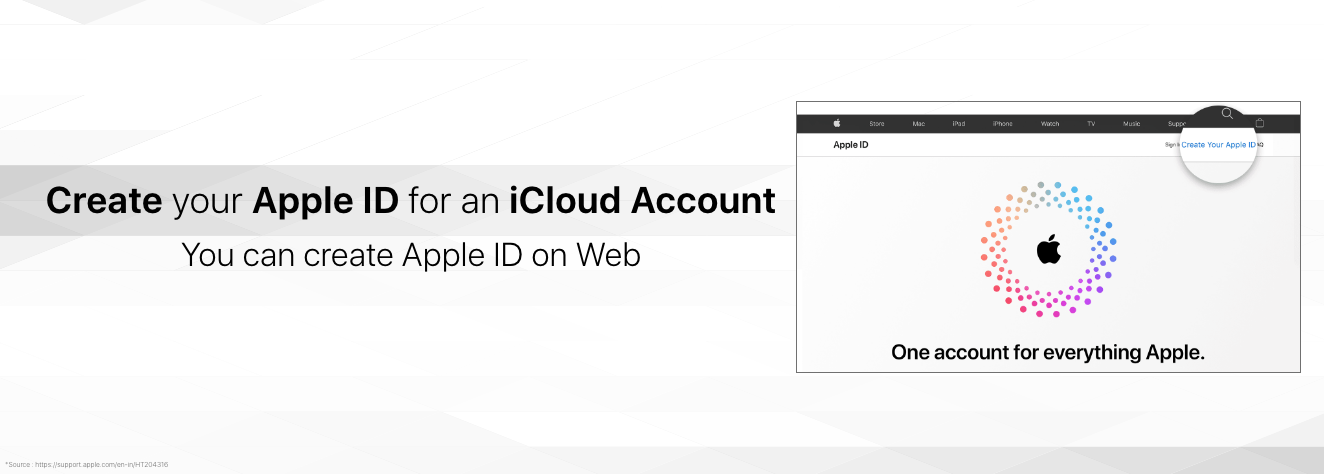
That's it! You're all set to use your new Apple ID and iCloud account for securing your data.
iCloud vs iCloud Drive
iCloud is like a magic cloud that connects all your Apple devices. Its main job is to make sure that the stuff you have on one Apple device (like your iPhone) is the same on all your other Apple gadgets (like your iPad or Mac).
For example, if you save a phone number on your iPhone, it shows up automatically on your iPad. iCloud also helps keep your pictures, emails, and other things the same on all your Apple devices.
While iCloud Drive is a special part of that magic cloud where you put your files and documents. It's like a digital filing cabinet. You can save your school reports, pictures, and other files there.
How you can sync your data to iCloud Drive
Go to Settings > Tap your profile name > iCloud.
When you select iOS 16, iPadOS 16, or later, tap iCloud Drive, then choose Sync this device
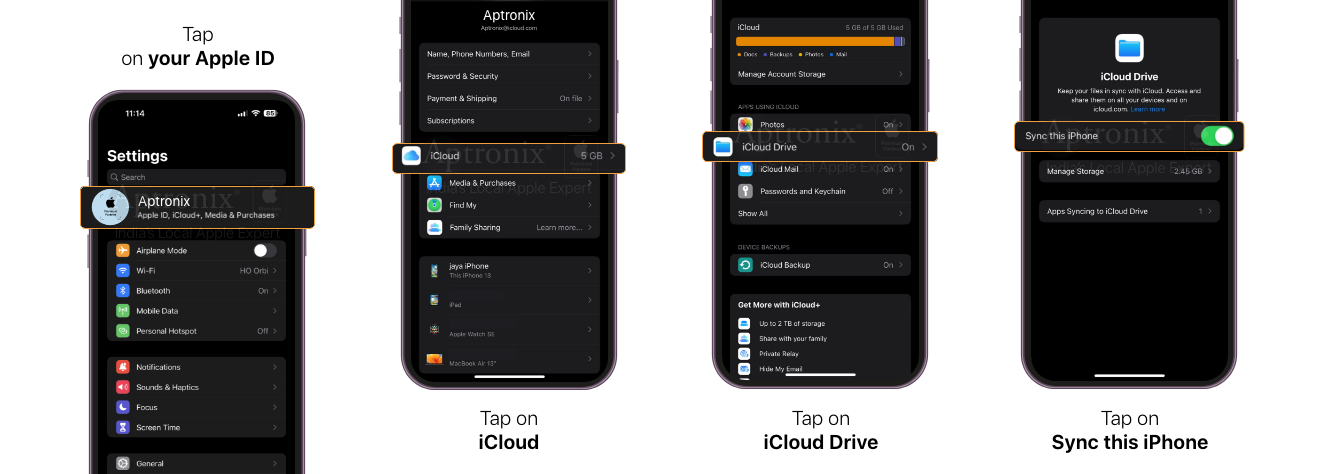
The cool thing about iCloud Drive is that it's not just for Apple devices. You can also get to your files from Windows computers and even the internet. Plus, you can easily share your documents with friends and work together on them.
So, in simple terms, iCloud makes sure your stuff is the same on all your Apple gadgets, while iCloud Drive is like a place to keep your files and share them with others.
In a nutshell, iCloud is a seamless, secure, and convenient way to store your data across all your Apple devices, including emails, photos, files, and backups. You can also easily collaborate and share your content with friends and family. With automated backups and safe, encrypted storage, iCloud is the ultimate solution for effortless data management. Experience a hassle-free digital life.
Want to Know the 10 must have settings on your iPhone for better experience and navigation!
Stay tuned to know more!
For more such content, follow us on our Instagram handle @aptronixindia
All copyrights@ are reserved to Aptronix.

 Sign in
Sign in  Account
Account